How can we help?
How to download or upload files using Filezilla
21 December 2021
Sonardyne may request customer to either download or upload information stored on the FTP. Sonardyne will provide the log on details to complete the download or upload process.
FileZilla is supplied with the Marksman/Ranger 2 software and is the recommended method to download or upload files to the Sonardyne FTP.
- Open FileZilla
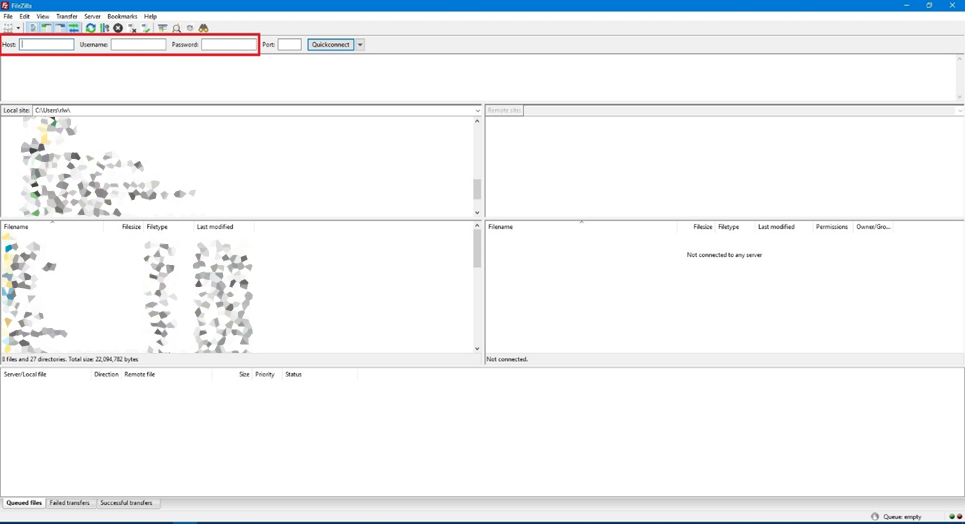
- Enter the Log on details supplied by Sonardyne Customer Support and select [RETURN]:
Host: files.sonardyne.com
User Name: cas-xxxxx
Password: yyyy
Port: Do not enter any information leave blank
xxxxx – this is a 5-digit numeric code provided by Sonardyne
yyyy – this is a 4-digit alphanumber code provided by Sonardyne - FileZilla should log on to the Sonardyne FTP server and your support case
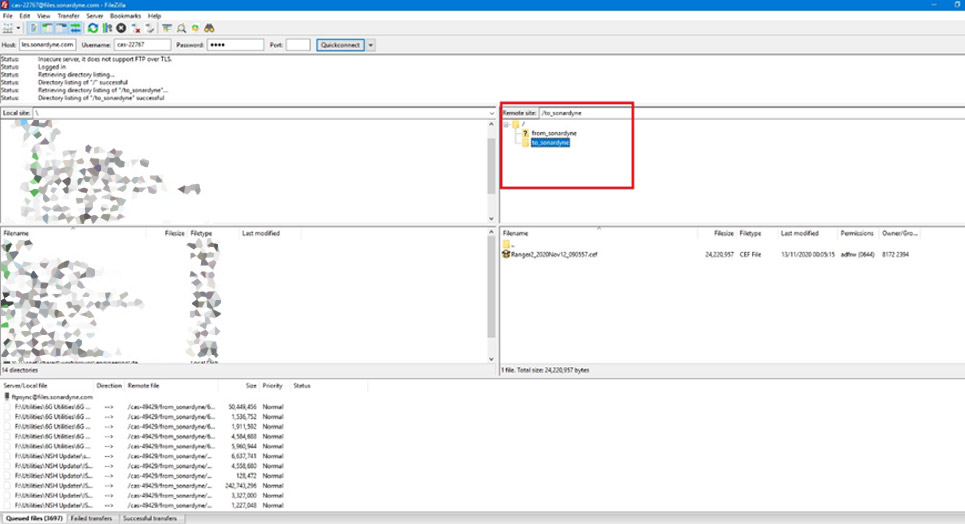
- You can now open the “to_sonardyne” folder and store your files or you can open the “from_sonardyne” folder and upload the files stored
If downloading information send an email to the Sonardyne contact to confirm the information is ready for review.
Contact Support@sonardyne.com for more information.
Looking for more content?
Find more product support in our Knowledgebase
Haven't found what you're looking for?
Then speak to one of our team for expert help