How can we help?
How to change your Micro-Ranger 2 IP address
16 June 2022
This procedure describes the procedure for changing your Micro-Ranger 2 IP address.
The recommended steps are:
- Change the MRT IP address
- Change the ESH IP address
- Change the PC IP address
- Change the Micro-Ranger 2 ESH and MRT address
Change the MRT IP address
Open 6G Terminal Lite.
Confirm the ESH is connected.
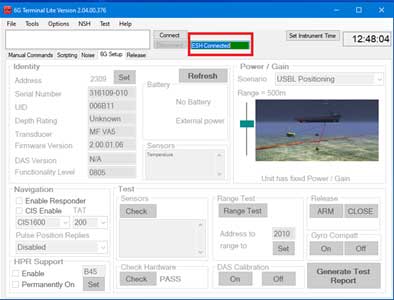
Select “Connect” and “Network Discover TCP”.
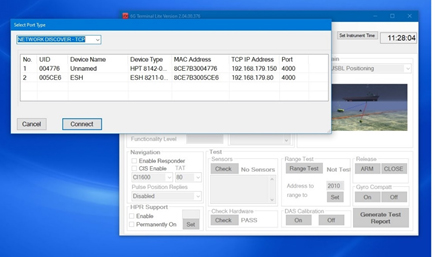
Select “MRT TCVR” to connect to the MRT. The fields on the 6G Setup page should be populated if connected.
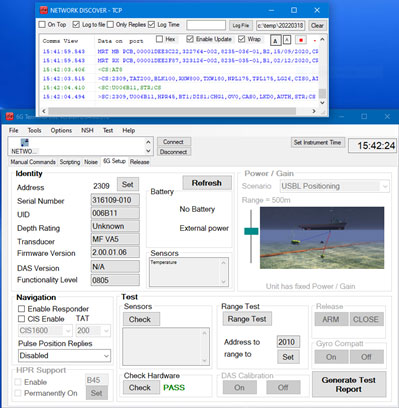
Select the “Manual Commands” tab.
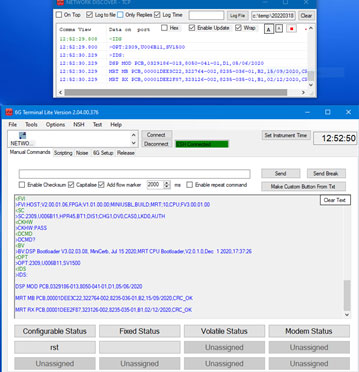
Enter command Ethernet IP address you want to change the MRT.
- This example is 192.168.1.120 and the syntax is ETH:IPxxx.xxx.xxx.xxx.
- The example command is ETH:IP192.168.1.120
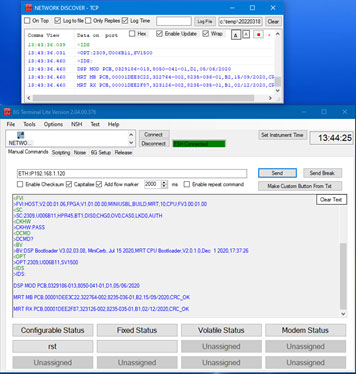
If the manual command is accepted the unit will return the IP address entered and you will now lose connection to the MRT.
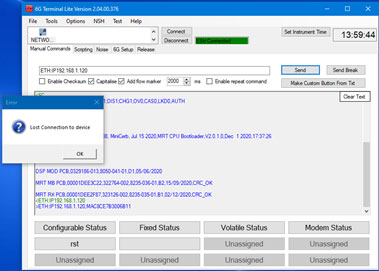
Exit 6G Terminal Lite.
Change the ESH IP Address
Refer to Section 5.4.2 in the ESH user manual.
- This example IP address is: 192.168.1.80
Change the PC IP Address
Change the Ethernet connection TCP/IPv4 to the same family.
- This example IP address is: 192.168.1.100
Change the Mini Ranger 2 ESH and MRT IP Address
Start Mini Ranger 2. The ESH and MRT will not initially connect.
Click “System > Setup” and then click “ESH”.
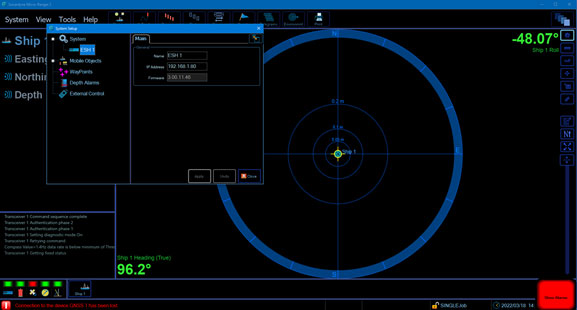
Change the ESH IP address.
- This example 192.168.1.80
The address will be highlighted yellow until you click “Apply”.
Click “Mobile Objects > Ship > Transceiver 1”.
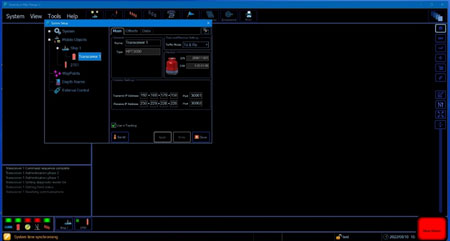
Change the “Transmit IP Address” to the same address as using in the 6G Terminal Lite.
- This example 192.168.1.120
The address will be highlighted in yellow until you click “Apply”.
The ESH and MRT should now connect, and all connections are saved.
Contact Support@sonardyne.com for more information.
Looking for more content?
Find more product support in our Knowledgebase
Haven't found what you're looking for?
Then speak to one of our team for expert help