What are SPRINT-Nav and dynamic positioning?
At Sonardyne, we combine our SPRINT INS (inertial navigation system) and Syrinx DVL (doppler velocity logger) alongside a high accuracy pressure sensor, to create the SPRINT-Nav system, a compact all-in-one navigation instrument for underwater and surface vehicles.
Dynamic positioning (DP) is a computer-controlled system which is used to automatically maintain a vessel’s heading and position without relying on the use of mooring lines or anchors. DP systems rely on position reference system’s (PRS) feeding into the DP system to monitor the vessels position and react accordingly to maintain a position and heading. To add robustness to the DP system, different types of PRS’s are used. This ensures that if one PRS is no longer available to the DP, a second or third PRS is always available allowing the vessel to continue to position itself safely. The PRS’s must use at least two differing technology types to prevent a common mode failure. An example of this is GNSS (Global Navigation Survey System) outages caused by environmental factors: the vessel will need another PRS that can continue to provide a robust position to the DP during these periods, for example SPRINT-Nav DP.
What is SPRINT-Nav DP?
SPRINT-Nav DP is a shallow water DP reference system which operates without needing a GNSS signal. When using SPRINT-Nav DP, there is also no need to deploy any other equipment such as transponders and reflectors as the system uses the seabed for reference. This increases the operational footprint of the vessel which until now has been limited in range, or weather conditions using existing sensors. Once the system has been given an initial starting position, it will measure its position change from this location, outputting a real-world position to the DP system.
When used independently, INS is an accurate reference for a short period of time, however, it is likely to drift over time if there is no aiding interfaced – combining DVL with INS helps to prevent this. The use of Sonardyne’s Syrinx DVL provides ultra-tight coupling of the DVL and INS data allowing for increased robustness and error management making the system ideal for DP operations.
We were the first to market a hybrid acoustic-inertial family of products for a variety of subsea applications and SPRINT-Nav now has a proven track record in subsea navigation. Our SPRINT-Nav family of all-in-one DVL-INS instruments has provided reliable navigation for ROVs, AUVs, and USVs for more than a decade. It is renowned for its performance and is installed on hundreds of vessels. Not only is SPRINT-Nav independent from GNSS, but it also has high accuracy and position update rate, comparable to GNSS.
Although it has an acoustic modem, Origin 600 is still highly suitable for use in cabled operations. In fact, the acoustic modem provides a reassuring backup for these types of operations, making the Origin 600 a desirable choice whether your operation is cabled or not.
To use your Origin 600 ADCP in a cabled deployment, you will need to supply voltage in the range 18-48 V. This needs to be 18-48V at the ADCP itself (not just at the source) to ensure Origin 600 will draw power from this source without draining the internal battery. The supply voltage will drop further with longer cables. Although it varies, as a rule of thumb a typical power cable of length 50 m will drop 2.8 V. Therefore, the supply voltage must provide 18 V plus 2.8 V per every 50 m of cable to the ADCP. If the deployment requires acoustic communications, this will draw more power, and the source voltage should be raised accordingly.
There are several advantages to using the Origin 600 in a cabled deployment. These include the ability to:
- Strem live data at full resolution (PD0, A-gram & B-gram) in real time off the device and receive instantaneous water column insights
- Stream data directly into Origin viewer to view in real time
- Download all log files prior to recovery
- Reprogram the ADCP / reconfigure the schedule(s) while the ADCP is deployed
- Upload new Edge applications while the ADCP is deployed
- Provide battery backup – in the event of a cable failure, the ADCP will automatically switch to using its internal battery and continue collecting data
- Provide a backup for real time data
Origin 600 takes its time and date information from the PC it was most recently connected to.
Both Origin Portal and Origin Topside have a button on the settings page to synchronise the ADCP’s internal clock to your PC’s clock.
To set or update the time and date information on your ADCP first make sure your laptop is connected to the internet and synced to UTC, then connect to the ADCP via Origin Portal or Origin Topside and under the ‘Time’ section of the settings page, click ‘Sync to PC’. Origin Topside will notify the ADCP of the current UTC and the ADCP will modify its clock accordingly. If your PC is set to local time, the ADCP will still convert the time to UTC so that your data is always timestamped in UTC.
We recommend that you update the ADCP’s internal clock at the start of each deployment, and then every 6 months or so for long deployments to avoid clock drift over time.
To enable Edge processing on an Origin ADCP, a license must be purchased separately. The license can then be uploaded to Origin via Origin Portal.
To get an Edge licence, first open Origin Portal on the device you want to generate an Edge license for. To do this:
- Connect the ADCP Breakout Box (8382-024-01) to the Origin unit.
- Connect the Breakout box to a PC via Ethernet.
- Power the Origin by removing the battery disconnect plug.
- Open the Origin Portal UI (at 192.168.179.20) on a web browser and navigate to the ‘Help’ page found by clicking the Question Mark (?) tile. If the system already holds a license, the information in the ‘Features’ section will look the same as shown below. If there is not a license on the system, this will be empty.
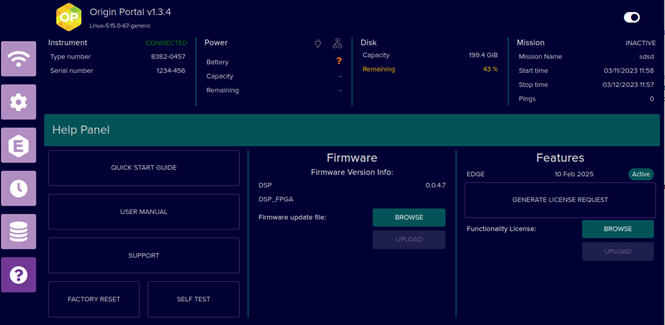
To generate a license request, simply click the ‘Generate license request’ button in the ‘Features’ section. This will prompt you to download a file request called ‘LicenseRequest.bin’. Send this file to Sonardyne ([email protected]) along with a note saying how long you would like the license to be valid for. We will then generate the license and send this back to you.
When you have the license file from us, go back into Origin Portal, navigate to the help page again and click ‘Browse’ in the ‘Features’ section. Select the downloaded license and click upload to upload the license.
The information in the ‘Features’ section should update to show the license information and indicate if it is active.
If you have any problems with any of these steps, please reach out and we will be happy to assist.
Contact [email protected] for more information.
The Origin 600 is delivered in a transit case alongside the components that form the Origin 600 system kit.
The Origin 600 system kit is made up of the Origin 600 ADCP itself, a fast charge power block, a Power-over-Ethernet injector, and a breakout box and wet cable. You will also receive a Sonardyne transducer cleaning tool.
- Origin 600: The Origin 600 is the main component of the system kit
- Fast charge power block: The fast charge power block allows the Origin 600 internal battery to be recharged. It consists of a cable that connects to a fast-charge port on the Origin 600 endcap, a power block, and a ‘kettle lead’ cable that connects the power block to mains power.
- Power-over-Ethernet injector: Origin can be powered using Power-over-Ethernet (PoE). This is enabled using a PoE injector
- Breakout box and wet cable: This is a short cable tail that connects to the communications and power port on Origin and is used to connect power, Ethernet, and serial port communications to the ADCP. This cable is for configuring/powering the device above water and is not intended for use in subsea deployments.
PD0 is a binary industry standard data format that describes the velocity profile as a function of depth, along with other parameters (such as backscatter intensity), derived metrics, and metadata. The PD0 record contains data for all beams – for example, one PD0 record contains data for all five Origin 600 beams.
PD0 is a flexible, self-describing data format. It consists of a fixed-length header of 6 bytes, followed by Nx2 bytes which describe the byte-offset of the N sections present in each PD0 ‘ensemble’. Each of the N sections contains a 16-bit unsigned integer which describes a unique identifier for the contents of each section. The PD0 record finishes with a 2-byte reserved field followed by a 2-byte checksum.
- PD0 water velocities are always logged in beam frame
- Origin always logs PD0 format data to disk
- All PD0 files are identified by a ‘.pd0’ extension
Contact [email protected] for more information
Origin 600 draws 0.625 mA when sleeping, 25 mA when pinging, and 0.146 A when fully active.
The above currents have been calculated using P / V = I, where P = power, V = voltage and I = current.
The Origin 600 ADCP requires 18-48 V external power, so 24 V was taken as a standard voltage. Its power consumption is 15 mW while sleeping, 600 mW while pinging, and 3.5 W when fully active.
Origin produces acoustic data in three different file formats: PD0, A-gram, and B-gram. Each format is a binary file format that is not human-readable.
What is PD0?
We have a separate FAQ giving more detail on PD0 (which can be found here), but essentially, this is a binary, industry-standard data format that describes the velocity profile measured by the ADCP as a function of depth, along with other parameters such as backscatter intensity, derived metrics, and metadata.
What is A-gram?
A-grams are a binary format proprietary to Sonardyne ADCPs. Each A-gram contains water velocity data sampled along the slant range of a single beam, along with other parameters (such as backscatter intensity), derived metrics, and metadata. One A-gram contains information pertaining to one beam. Thus, for a single ping, Origin 600 will produce five A-grams, one for each beam.
- A-gram water velocities are always logged in beam frame
- Origin logs A-gram to disk if requested within the mission configuration
- A-gram can provide up to factor 40 improvement in spatial fidelity compared to PD0 format velocity profiles
- All A-gram files are identified by a ‘.agram’ extension
What is B-gram?
B-grams are a binary format proprietary to Sonardyne ADCPs. Each B-gram contains raw acoustic data sampled along the slant range of a single beam, along with metadata. One B-gram contains information pertaining to one beam. Thus, for a single ping, Origin 600 will produce five B-grams, one for each beam.
- Origin logs B-gram to disk if requested within the mission configuration
- B-gram can provide up to factor 40 improvement in spatial fidelity compared to PD0 format files
- All B-gram files are identified by a ‘.bgram’ extension
How do A-gram and B-gram differ from PD0?
Like PD0, A- and B-gram hold common metadata. Formats differ by the extent to which data has been processed. It is possible to transform between the different data formats, but only in the order described below. It is not possible to convert from PD0 data to A-gram or B-gram, nor is it possible to convert from an A-gram to a B-gram.
When Origin pings and captures data, in the first processing step B-gram data is stored in memory. Each B-gram contains raw samples of the backscattered sound waves received by one beam. In the second processing step, the data content of a B-gram is processed to form the data content of an A-gram corresponding to that same beam. In the final processing step, once A-grams have been computed for all beams for that ping, they are binned into depth cells to produce one PD ‘ensemble’.
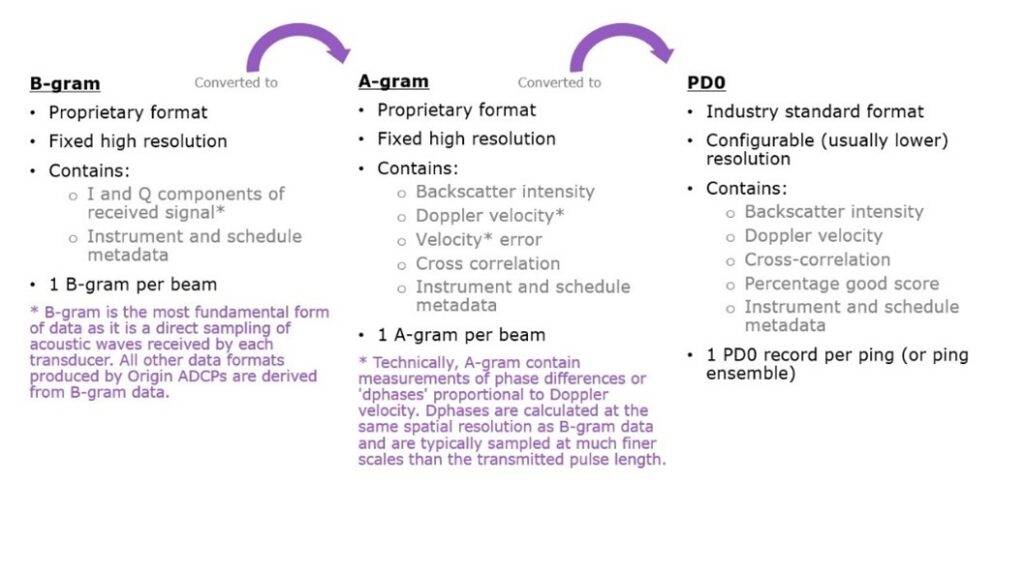
It is possible to connect acoustically with Origin both on dry land and with the ADCP in water. If you’re having trouble doing this, read on for some tips that should help you establish acoustic communication.
First steps
It’s important to determine the address of the Origin in-built acoustic modem before attempting any acoustic communications. The modem address can be found and (if necessary changed) from Origin Portal. You can also find the address when the ADCP is deployed if necessary. This can be done using an iWand or through the 6G terminal.
The desktop PC software Origin Topside provides an interface to communicate acoustically with Origin. Before attempting acoustic communications, the latest version of the Origin Topside software should be installed on the PC.
If you can’t connect to an ADCP in the water
- Topside acoustic modem
We have a number of topside transponders to suit different conditions. The first thing to check is that you’re using a compatible topside acoustic modem, for example an Origin Nano Dunker or an HPT 3000, and that this has sufficient power.
- Angle of approach
The in-built Origin 600 modem has a typical slant range of around 500 m which should be accounted for when positioning a vessel or buoy for communications with Origin. While the ADCP modem has an omnidirectional beam, its angled position on the Origin 600 endcap means there is an optimal direction in which to approach the ADCP for acoustic communications (i.e., in the direction of the modem transducer face). If you can’t connect to the ADCP, try approaching from a different direction, or getting closer to the deployed ADCP. You should also make sure that there is nothing obscuring the line of sight to the ADCP.
- Range in Origin Topside
In Origin Topside there is an entry field where you can type the approximate depth and range to the deployed ADCP. It is important to get this range as close as possible to reality, so if you can’t connect to your ADCP, try adjusting the numbers in this field. The range needs to be large enough to encompass the distance to the ADCP, but not so large that it adds gain to the topside transceiver and causes saturation. If you enter a range that is much too small, the command won’t be heard by the ADCP modem.
- Modem address
Make sure you’ve typed in the correct modem address in Origin Topside for the remote ADCP.
For more information on any of these issues and to see how to solve these issues in practice, see the FAQ section in the back of the Origin Topside manual.
If you can’t connect to the ADCP on land
There are a number of things you can check if you can’t connect to the Origin 600 ADCP on land.
- Check that the battery disconnect has been removed.
- Plug in Power over Ethernet or DC power as the battery may be depleted (you will not be able to communicate with the ADCP if the battery is flat).
- Check whether the ADCP status LED is flashing, indicating that it’s awake. LED off or flashing very slowly indicates that the device is asleep.
- Make sure you are using the correct acoustic modem address. If you aren’t sure what this is, you can check it via Origin Portal (connect to the ADCP using a cable) or by using iWand.
- Make sure the nano you’re using to communicate to the ADCP with is close to the modem – it shouldn’t be more than 0.5-1m away in air.
- Make sure the nano is at a good angle/position to the ADCP, not off to the side.
These tips should help if you’re having issues connecting to your ADCP, but if you need further assistance, please feel free to reach out and we’ll be happy to help.
Data stored on Origin 600 can be easily accessed in two ways: acoustically, or via an Ethernet cable directly to your laptop.
Accessing data via a cable
To access data stored on an Origin 600 via an Ethernet cable, follow the steps below. If you would prefer to see these steps in a follow-along video format, please visit this video on Sonardyne’s YouTube channel.
- Connect the breakout cable that is supplied with every Origin 600 ADCP to the wet connector on the device.
- Use an ethernet cable to connect the breakout cable to your laptop.
- Remove the battery disconnect from the ADCP to power it up. If the internal battery has been fully depleted, you will need to recharge it first. Use the supplied Power Over Ethernet (POE) injector or hook it up to a DC power supply using the banana sockets on the breakout box.
- Once the ADCP is awake, navigate to 192.168.179.20 on your web browser, and press return. This will connect you to Origin Portal, the ADCP’s built in, embedded web user interface.
- On the left, you will see 5 purple squares. The 5th one down of these will take you to the data page where you will find an FTP URL – this is the location of the ATP file system. Copy the URL and paste it into the file explorer on your laptop, then press return. You will then see the folders of data stored on the ADCP.
- Drag the folders of data that you want on to your laptop’s desktop, and the transfer will happen automatically. You don’t need to transfer all the data; you can copy files from an individual mission, an individual schedule, an individual file format, or even just a single file as required.
Accessing data acoustically
Due to the limited bandwidth of acoustics, it is not possible to acoustically download log files of native formats of Origin data (PD0, A-gram, and B-gram), or files of external sensor data. However, it is possible to acoustically download individual records of PD0 data via Origin Topside or Edge processed data.
To download data acoustically:
- Connect the topside modem to the PC running Origin Topside
- Connect Origin Topside to the remote ADCP
- Navigate to the data page and browse the ADCP for the data file(s) you want to download
You can also view the latest PD0 ensemble via a dialogue box that shows beam-frame PD0 velocities, intensities, and cross-correlation scores (x-axis) against depth (y-axis).
For detailed instructions on how to download your data acoustically, request the Origin Topside User Manual here




